Overview
From version 8.0.3 of Cireson Asset Management, you are now able to track mobile devices within the Hardware Asset Management views. This KB article will help you to set up all the requirements to begin using this tool and describe all the main elements for Mobile monitoring and tracking.
Installation
Please navigate to How to install Cireson Asset Management.
Step 1: Create Hardware Asset Mobile
- Create or Edit Hardware Asset.
- From the Asset Type, choose Mobile or any enum under it. This will add a new Mobile tab beside General tab.
- Navigate to the Mobile tab where you can input all your mobile details.

Step 2: All Mobile Hardware Assets view
After creating hardware asset mobile. you can see all mobile assets under All Mobile Hardware Asset view.
NOTE: You can also see this mobile asset under All Hardware Assets.
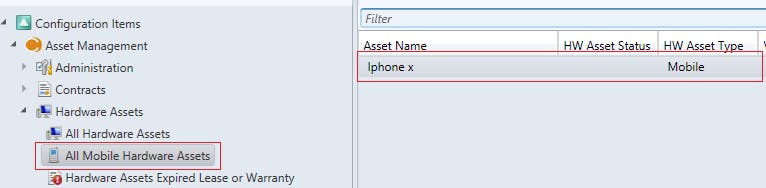
Step 3: Service Provider & Data Plan Type
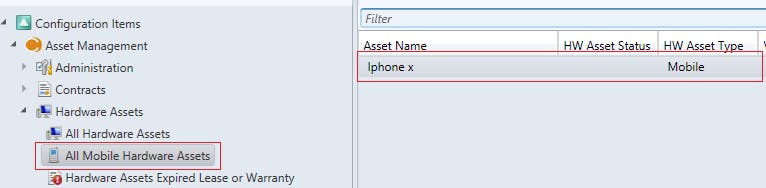
By default, Service Provider & Data Plan Type Enums are empty. Here are the steps to manually update these lists.
Go to Library->List and find Data Plan Type Enum and Service Provider Enum

Edit the Enum lists to add the data about plans and service providers


